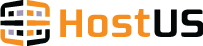Auto responder allows you to set a predefined response message that will be sent automatically. This feature is often used when the person is not available and cannot answer to emails. To set up an auto responder, follow the steps below:
1. Login in your cPanel control panel
2. Click on Auto Responders icon located in Mail section
3. Click on Add Auto Responder button
4. Select your character set. Unless you want your auto response message to be in a different language, you can leave it by default – UTF-8
5. Set interval time you wish to wait between sending a response message to the same e-mail address. For example, if same person sends you multiple e-mails, this is the delay time auto responder will wait before sending a second auto-response message
6. In email field enter email address you wish to set your auto responder for and select the corresponding domain name.
7. In the “From:” field you need to specify the name you wish to appear in your auto-response emails
8. “Subject:” is going to be the subject of your e-mail. For example, “I’m on vacation and will unavailable for the next 4 days”
9. Tick the “HTML” box if your auto-response e-mail will contain HTML
10. In “Body” field you need to type your actual message text that will be sent by auto responder. You can include the following tags in your body field: %subject%, %from%, %email%
11. Click on Create/Modify