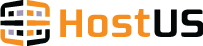Web Hosting Manager (WHM) is a powerful yet simple-to-use control panel for web hosting managers and resellers to create and manage cPanel web hosting accounts. cPanel/WHM is the most popular and most widely used web hosting control panel in the world today. It can integrate with major billing platforms like WHMCS and HostBill and even allow for automated provisioning of shared web hosting accounts.
Logging in to WHM
Web Hosting Manager (abbreviated as WHM) is accessed through port 2086 for non-SSL connections and 2087 for SSL connections. To login to your HostUS WHM account (for reseller accounts only), go to http://192.210.212.209:2086/ and login with your WHM credentials.

Home Screen
WHM has a beautiful home screen for easily accessing all its options.

WHM Explained
- Basic cPanel and WHM Setup
This part of WHM lets you easily set your nameservers to be used by WHM to automatically assign to newly created accounts. This means that these nameservers will be assigned to all new client accounts created through WHM.
- Configure Customer Contact
This page lets you configure your contact details so that your clients can contact you for support. You can either choose to display your contact information to custoemrs, redirect them to another page or disable this option entirely. This is a very simple module to use.
- Setup Remote Access Key
This part of WHM lets you see and create a new Remote Access Key. Your Remote Access Key is an important part of the setup of automatic provisioning of products and services through an external billing application such as WHMCS and HostBill. Clicking 'Generate New Key' will delete your existing key from the system and create a new one for you.
- Account Information
List Accounts: The List Account page lets you list and see all the web hosting accounts on that server. It lists several strings of critical information is a manageable and clean manner. You can also login to your clients' cPanel accounts without their username and password by clicking the cPanel logo next to the client's domain name. You can also easily search for accounts on the server by using the comprehensive search option and filter your results on specific criteria.
List Parked Domains: As the name suggests, this will show you a clean and simple list of all parked domains of all your clients on your server.
List Sub-domains: This option will let you list all the sub-domains added by all the clients on your server.
List Suspended Accounts: