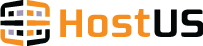Categories
Most Popular Articles
What KVM operating systems do you provide?
HostUS offers a wide range of Operating Systems for KVM VPS users.If your prefered OS is not...
What OpenVZ OS templates do you offer?
HostUS offers a wide range of Operating Systems (OpenVZ templates) for VPS users. All templates...
How can I check my website statistics ?
Checking your website statistics allows you to gain more insight about your site’s performance....
How do I order additional IP addresses?
HostUS offers additional IPs with valid justification as per ARIN / APNIC / RIPE guidelines.-...
Getting started with DNS and Nameservers
IntroductionUnderstanding DNS or the Domain Name System can be an exhilarating task especially...